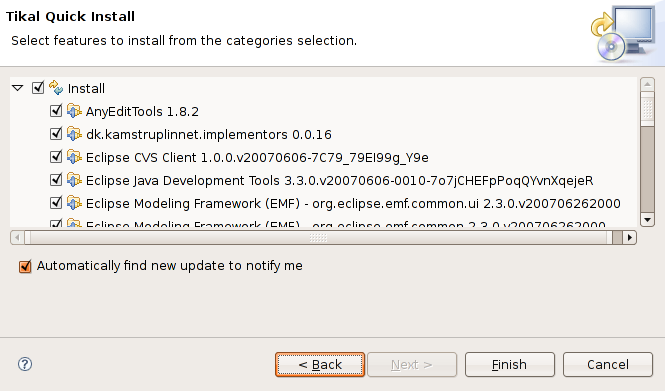Follow the simple steps described below to install Tikal Eclipse.
The minimum requirement for using Tikal Eclipse is:
1. Download Tikal Eclipse.
2. Extract your Tikal Eclipse binaries and launch Eclipse.
3. Proceed to Step 3.
1. Within Eclipse go to Help->Software Updates->Find and Install
2. Choose "Search for new features to install" and press Next
3. Create a New Remote Site...
4. Enter the new Update Site's name(can be anything) and the following URL: http://network.tikalk.com/snapshot/updatesites/com.tikal.eclipse.tum.updatesite
5. Click your way through the remaining pages to install the plug-in. Note! Select only "Tikal Update Manager".
6. After restarting Eclipse, proceed to Step 3.
This screenshot shows the initial state of Eclipse after restarting Tikal Eclipse. Press "Next >".
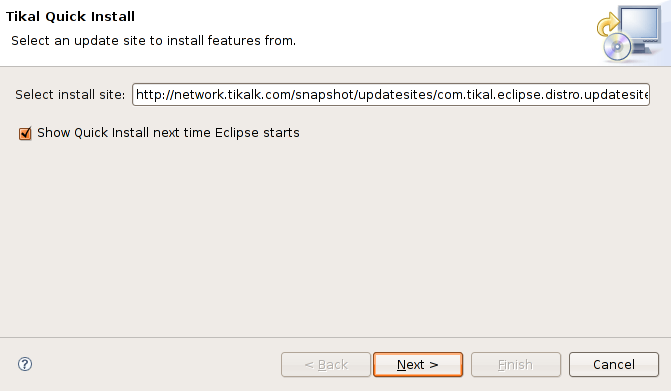
Select the Eclipse distribution to install. Press "Next >".
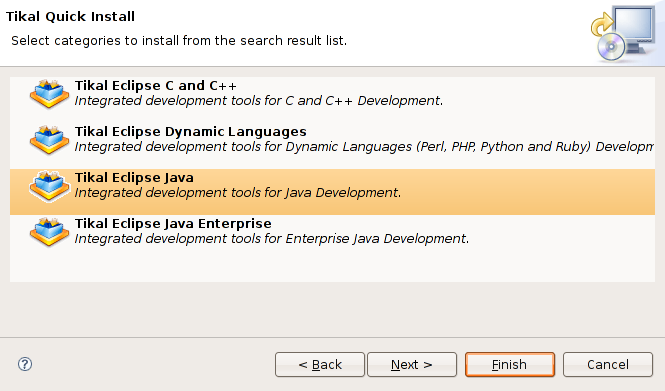
Validate the list of installed features and press "Finish" to start installation.