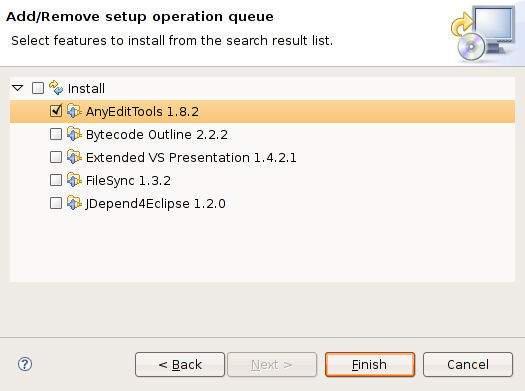Tikal EPIC Add/Remove Plugin provides a user friendly interface for managing Eclipse plugin installations.
The Add/Remove Plugin was developed in collaboration with Eclipse Plugin Central to provide the richest and most up-to-date plugin library available.
The library is categorized and can be filtered according to license type or sorted by user rating.
Each plugin is provided with complete functional detail.
To open the Add-Remove Wizard start from the Eclipse Help menu item:
Help -> TUM Updates -> Add/Remove...
The 'Updating Catalog' dialog is first to appear. If this is the first time the application starts, it will download the latest index of plugins from the EPIC web-site, this will take up to several minutes.

Find the plugin of interest by browsing the categories on the left, and selecting the plugin to view its details. You also may filter list according to the name or license type.
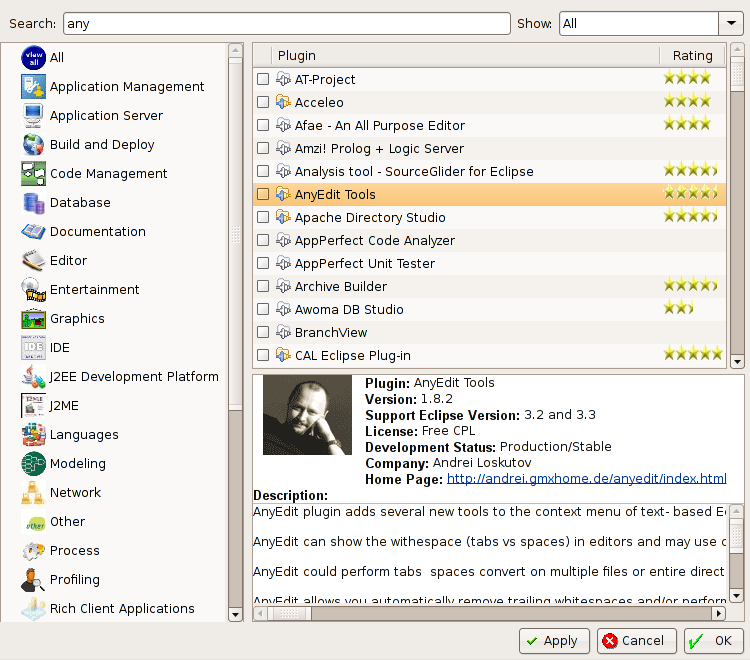
To add a plugin to the Add-remove queue select the checkbox on the left.
Note 1: Plugins with a disabled icon, are from vendors that did not provide an update-site URL, and will not be added to the queue.
Note 2: Plugins that are pre-selected, are currently installed in the environment. De-selecting them shall add the to the "Remove" plugin queue
The Apply Changes wizard dialog shows the list of plugins that require installing and removing.
Click "Next>".
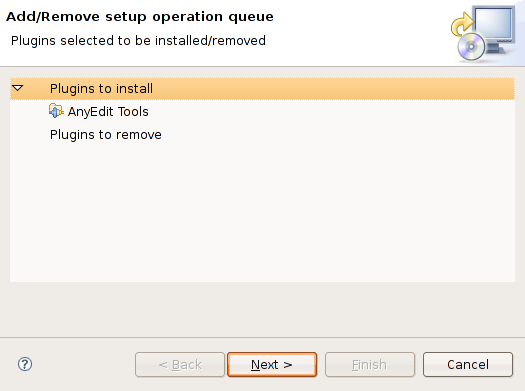
The following wizard page shows all of the dependency features that are available to install, Select the features you wish to install.
Click "Finish" and Click your way through the following pages to install the plug-in.