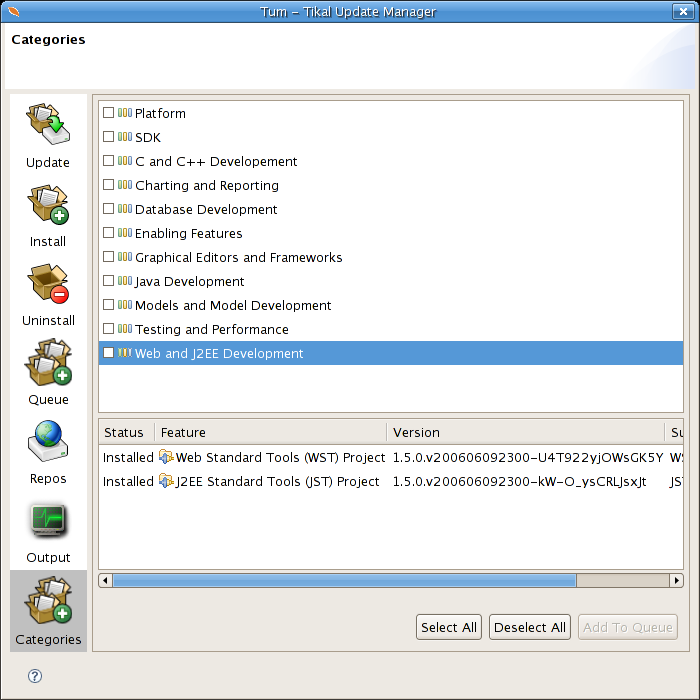Start TUM by clicking on the orange leaf button or selecting Help -> Tum Updates; TUM window should appear. Next, click the Repos button, then right-click the main display area and select New Remote Site or New Local Site, as desired. Fill in the name and URL of the remote update site, or select a local folder for local update site. After completing, you should see the new repository added to the list of existing repositories. Remember to check the new repository and to press Refresh before proceeding to feature installation/update/removal.
Start TUM by clicking on the orange leaf button or selecting Help -> Tum Updates; TUM window should appear. Click the Repos button, select or add a one or more repositories and click the 'Refresh' button to retrieve site contents. Now click the 'Install' button, select feature(s) to install from the list(you may perform a priliminary search using the filter field), and click the Add to Queue button. When done, click the Queue button and review the list of features you've selected for installation. At this stage, you may remove some features from the list(using the Delete From Queue button), or, if required dependencies are missing, add them automtically using the Add Required button. After finalizing Queue contents, press the Process Queue button.
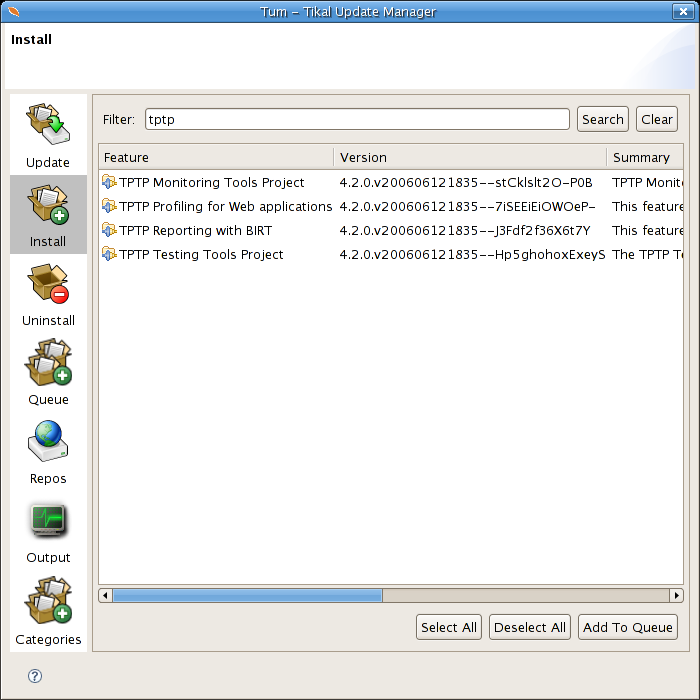
Start TUM by clicking on the orange leaf button or selecting Help -> Tum Updates; TUM window should appear. Click the Repos button, select or add a one or more repositories that contain the feature you would like to update - that would usually be the site the feature was initially downloaded from. Click the 'Refresh' button to retrieve site contents. Now click the 'Update' button, select feature(s) to update from the list(you may perform a priliminary search using the filter field), and click the Add to Queue button. When done, click the Queue button and review the list of features you've selected for update. At this stage, you may remove some features from the list(using the Delete From Queue button), or, if required dependencies are missing, add them automtically using the Add Required button. After finalizing Queue contents, press the Process Queue button.
Start TUM by clicking on the orange leaf button or selecting Help -> Tum Updates; TUM window should appear. Click the 'Uninstall' button, select feature(s) to remove from the list(you may perform a priliminary search using the filter field), and click the Add to Queue button. When done, click the Queue button and review the list of features you've selected for removal. At this stage, you may remove some features from the list(using the Delete From Queue button). After finalizing Queue contents, press the Process Queue button.

Start TUM by clicking on the orange leaf button or selecting Help -> Tum Updates; TUM window should appear. Click the Repos button, select or add a one or more repositories and click the 'Refresh' button to retrieve site contents. Now click the 'Categories' button, select group(s) to install from the list, and click the Add to Queue button. When done, click the Queue button and review the list of features you've selected for installation. At this stage, you may remove some features from the list(using the Delete From Queue button), or, if required dependencies are missing, add them automtically using the Add Required button. After finalizing Queue contents, press the Process Queue button.